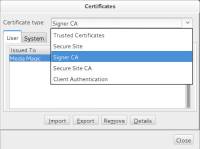Install the Java Runtime Environment
Goto www.java.com and install the latest Java Runtime Environment.
Java Security Settings
Recent changes to the Java Virtual Machine requires that you import our Public key into the java system. This will ensure that when you run AutoMagic it is the correct version that has been signed by Media Magic and is not a rogue or virus pretending to AutoMagic.
- Save the mediamagic.csr file to your desktop. Right click on the link and save the file to your desktop.
- Find the Configure Java
- On Windows: you will find Configure Java application in the start menu.
- On Linux and MacOS: open a terminal and type
javaws -viewer.
- Select the Security tab.
- Open the Certificate Type drop down and select Signer CA.
- Click the import button and open the mediamagic.csr file.
- This will import the certificate and you will see Media Magic in the list of certificates.
- You will now be able to run the AutoMagic program, browse to the AutoMagic Home Page and click on the AutoMagic 5 link.
- You might see the dialog box below when running AutoMagic. You can tick the box marked “Do not show this again for apps from this publisher and location” and click Run.
Notes for MacOS
The files in your home directory might not be visible to the Configure Java program. If you cannot see the mediamagic.csr file after you click the import button, try storing the file in the /tmp directory of your main disk.
To launch the software, browse to the AutoMagic Home Page and right click on the AutoMagic 5 link and select copy link. Then open a terminal and type
javaws followed by a space and then press Cmd V to paste the link. For example, javaws http…